For some months now I have been looking for a new, small computer keyboard, to replace the great wide clunky accountancy keyboard that you are usually obliged to use, complete with an extra pocket calculator stuck on the right that I don’t use occupying desk space that I can’t spare.
I’ve tried other small non-accountancy PC keyboards of the sort you can buy in Tottenham Court Road, usually made by a company called “Cherry”, but they are just as clunky as the big keyboards, and far too fiddly and generally horrible, not unlike the keyboard of the accursed Jesus (the Eee PC laptop that I am trying to forget and get rid of). Anyone want that? Might be good for a small and rather geeky kid with totally impoverished parents. Tenner anyone? Immediate next day delivery in the London area.
But now, I have this:

It’s an Apple Mac unclunky keyboard (this one I think), pictured there next to the dirty, clunky old keyboard I’ve been using until now. I saw it in a department store in Kingston this afternoon. I said: Will that work with a PC? He said: Should do. I said: Show me. He did. It worked. Bingo. Bought it. Took it home. Plugged it in. It worked. Bingo.
It’s beautifully solid, the opposite of clunky, and I am rapidly getting very used to it.
Is this how the Apple habit starts? You buy an Apple something. It works. It is nicer. Even the cardboard case that it came in is nicer. Everything about it is nicer than the PC equivalents. Even the price of this little keyboard was nicer, by a bit. And pretty soon you are converted.
My only problem so far is that I can’t delete the character to the immediate right of the cursor with just the one keystroke. That particular delete button seems to have been lost, along with that superfluous pocket calculator. To accomplish this, I now have to move the cursor to the other side of whatever I want to delete, and then delete it with the button, which mercifully remains, that deletes the character just before the cursor. I could get used to this, but would rather not have to. Anyone got any ideas about that?
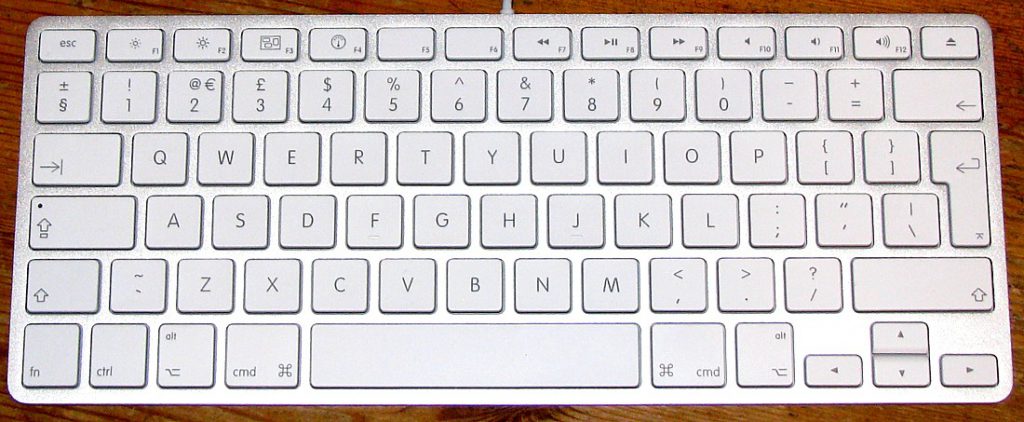
Does that closer up picture of the new keyboard help at all? Hope so.
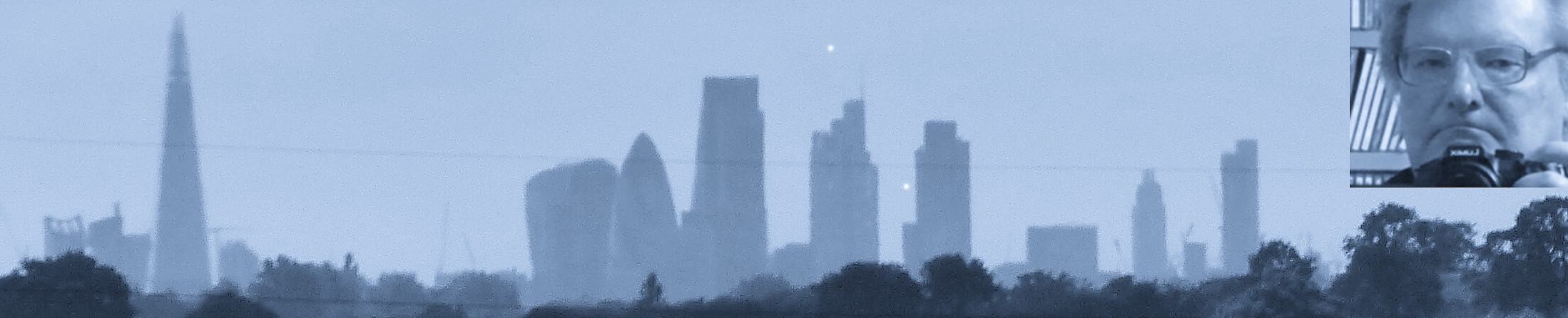
A ton of comments on the original posting on the old blog – those were the days:
*****
for forward deleting, hold down the fn key (bottom left) while using the delete key. Simples
Posted by KMcC on 12 October 2009
*****
KMcC – thanks. But where is the delete key?
Backwards deleting is done with the big backwards arrow top right. There is no delete key other than that, or not that I can see.
Difficults
Posted by Brian Micklethwait on 12 October 2009
*****
He means Function + Backspace (big backwards arrow). But this might not work with Windows. In which case you’ll need some key-mapping software. I’ll try to find the thing I used when I ran Windows on a Mac.
Posted by Charles Pooter on 12 October 2009
*****
I had an apple wired keyboard on my PC for a while after giving up macs but not wanting to give up the interface. There’s a little piece of software knocking around that someone has made that will automatically upload the apple keyboard layout into your pc for you, but be warned that for me the uninstaller wouldn’t work. I eventually tried a a mid-range Microsoft keyboard, and while not a great-looking thing, the ‘soft-touch’ key action is divine, and mac keyboards now feel like prodding at a piece of pavement in comparison.
Posted by The North Briton on 12 October 2009
*****
My first thought was shift+Backspace or fn+Backspace.
I didn’t realise there would be communication issues. Evidently you spoke to a rather naive (or rather sneaky) shop assistant.
Regarding your Apple habit comment: sickening, isn’t it?
Charlie Brooker did a nice piece on it last week, which I blogged about here.
Posted by 6000 on 12 October 2009
*****
6000
Naive undoubtedly, as am I. But I don’t expect shop assistants to understand such complexities, any more than I do. If they did, they’d go away and get proper IT jobs. Make that: if they do they go away and get proper IT jobs.
Besides which, it almost entirely works. I just typed all that without any grief, and (I think) a tad quicker than before.
Posted by Brian Micklethwait on 12 October 2009
*****
The North Briton
Thanks, in fact thanks to one and all. But it doesn’t sound like there’s an answer. ctrl-backspacearrow just does a backward delete, same as without ctrl.
What I don’t want is to find that, in the event that someone makes a truly PC keyboard the same size and shape and cuteness as this Mac keyboard, then I have keyboard software installed and un-uninstallable that screws that up. Or for that matter than would screw up simply reverting to a regular PC keyboard, e.g. if I drop this one or pour coffee on it and it stops working, or something.
There are other minor niggles too, like you type where it says @ but you get “, and vice versa. But I can live with that too.
Crucially, I seem to be able to type a tiny bit faster with the Mac, and because the keys are nearer the table surface, you can use the table surface to rest the bottom of the hand, in greater comfort. That, at any rate is my first impression.
Also worth mentioning is that this Mac Keyboard has two USB sockets top right and top left. Nice.
Posted by Brian Micklethwait on 12 October 2009
*****
“There are other minor niggles too, like you type where it says @ but you get “, and vice versa. But I can live with that too.”
I bought my laptop in the USA and switched the windows language option to UK and got exactly that result so, maybe, you could get your delete by playing with the language options a bit?
Posted by Pete on 12 October 2009
*****
Pete – good idea. I’ll try that. Or I will try to try that.
But honestly, all seems to be going well. There are just some things where you need not to look, and just rely on where the button is, rather than on what it says.
Interesting how comments spring to life when I write about something geeky to do with computers, which seems to be the one thing that all my readers have in common, apart from being my readers that is.
Posted by Brian Micklethwait on 12 October 2009
*****
Fn is the bottom left key. Fn + Backspace, not Ctrl + Backspace.
Posted by Rob on 12 October 2009
Rob – yeah sorry I meant what you said. Doesn’t work.
Posted by Brian Micklethwait on 12 October 2009
*****
A lot of the solutions I found were about keyboard layouts, but having played with the “Microsoft Keyboard Layout Creator” for five minutes, it’s clear that this is a tool for rearranging which letters go where. Keys like backspace and delete can’t be configured.
It could be that the previous Rob has it right and you’re just pressing Ctrl when you should be pressing Fn.
If that doesn’t work I’m sure we can find something that does.
I’m interested that you can type faster on this keyboard. I’ve seen keyboards with funny flat keys like this and was highly skeptical of them. Now I’m less skeptical.
Posted by Rob Fisher on 12 October 2009
*****
I think I type faster, but maybe I just like it more. And maybe I just like it more because it works so much better on my desk.
Posted by Brian Micklethwait on 12 October 2009
*****
The del button on a full size Mac keyboard is on the numeric pad, which is why you don’t have one on your compact version.
I have to say, I really don’t like them: too many inconveniences like no delete button, you have the @ in the wrong place, and the alt, crt and windows keys are the wrong way wrong, making shortcut keys anything but a short cut.
*I think* the “alt” key and the backspace key will do a forward delete…
Posted by Antoine Clarke on 13 October 2009
*****
It is “fn backspace”, not “alt backspace”, at least this is the case on my mac. This works running either OS-X or Windows. My main annoyance with the mac keyboard is the lack of an obvious way to get a #. It is alt-3, but it is not marked on my keyboard.
Posted by Michael Jennings on 13 October 2009
*****
Well, I’ve had it and used it for two whole days now, and still I like it. A lot.
As for that delete forward thing, well, I only have to put the cursor forward a few characters before deleting, and I am getting used to that.
Learning where things like #, “ and @ are to be found is likewise not hard, especially since there are where they’ve always been. The trick is simply not to look.
Posted by Brian Micklethwait on 13 October 2009
*****
I find Alt 3 for the # key easy enough: just remember that what English people cash the hash key is call the “pound” key in America. On a British keyboard the £ sign is above the 3. So It’s alt 3 for # and shift 3 for £.
I stand corrected on the fn backspace: I’ve not used a Mac keyboard on a windows machine, but the other way round.
Posted by Antoine Clarke on 14 October 2009
*****
Using a Windows keyboard on a Mac is much more common if course, given that Apple sells the Mac Mini with few accessories and encourages people to use they keyboard, screen and mouse they have already if they like them.
My main irritation concerning # is not so much that it requires the alt key as that the character is not printed on they key. It’s common enough character that I use often enough to need it once in a while, but I don’t use it often enough to remember instantly. Apple have decided to use the alt key as a second shift to make it possible to generate all kinds of characters directly that one cannot get on Windows keyboards. This is fine, but different from Windows, and when it is being used to generate characters that are on Windows keyboards but are accessed differently, it needs slightly more signposting.
I am not actually using a Mac keyboard with PC hardware running Windows – I am running Windows as a secondary operating system on my Mac. When I installed it, there was a prepackaged set of drivers to install on Windows to get all the Mac hardware (including the keyboard) right. I suspect Brian has no such keyboard driver installed, which is why he is not always getting the character printed on the key.
Brian, if you want to always get the character printed on the key, I can install an appropriate driver on your computer. As a bonus, this will definitely get right delete working. It may not be what you want though.
Posted by Michael Jennings on 14 October 2009
*****
Brian
What you need is a Mac to go with that new keyboard. If you’ve got a screen, which I assume you do, grab a Mac Mini and discover the delights of OSX.
Rapidly heads towards the Windowless bunker..
Posted by Rick Squires on 15 October 2009
*****
I doubt Brian is about to do this right now (although the current Mac Mini is a great little machine) but if he is he should wait a week or two, as rumours have it that a better and cheaper version will be released real soon now.
Posted by Michael Jennings on 16 October 2009